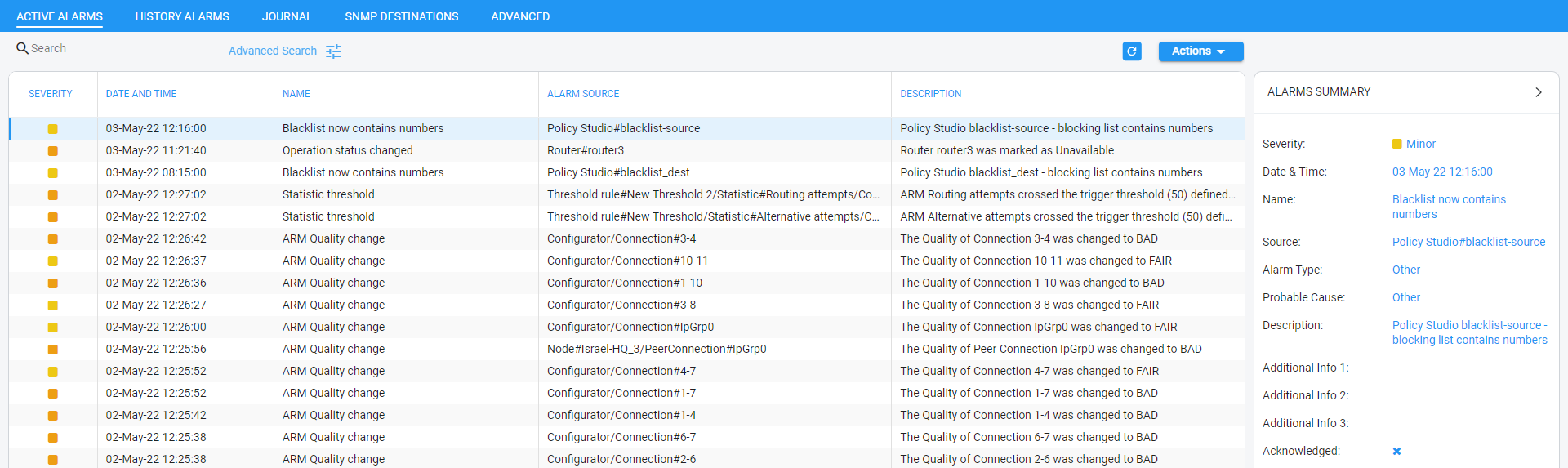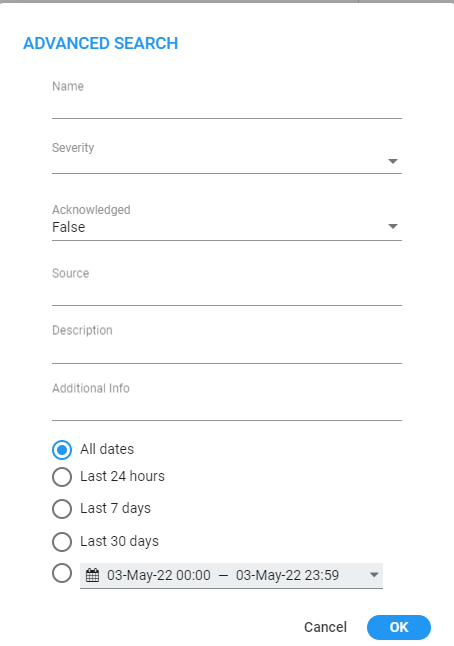Locating a Specific Alarm
The search feature helps administrators quickly and easily locate specific alarms thereby facilitating effective management which in turn leads to improved performance of the IP telephony network.
|
➢
|
To search for a specific alarm: |
|
1.
|
Enter a search string in the search field shown in the following figure. To perform an advanced search, click the Advanced Search icon; the figure shown after the next is displayed. |
Search
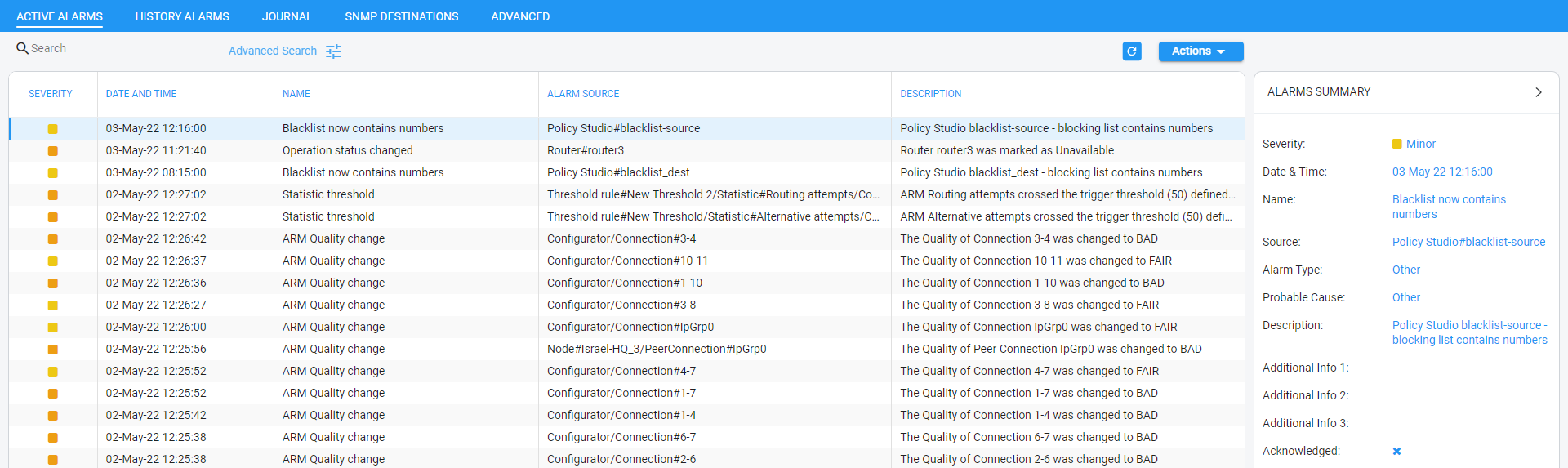
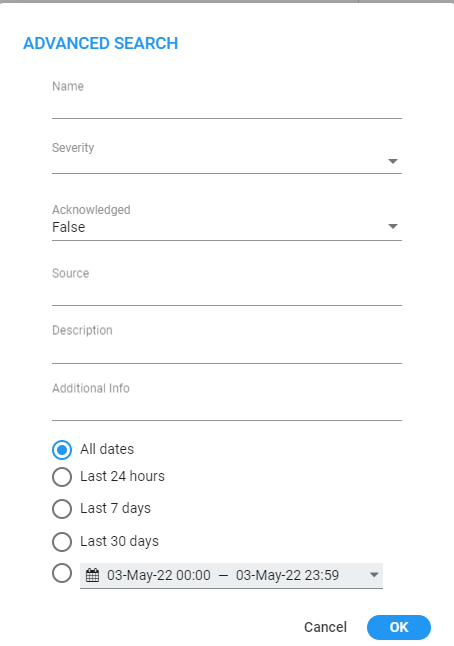
|
2.
|
Enter any information about the alarm you know. You must enter information in at least one field. |
|
●
|
The 'Name' field is identical to the simple search string field. |
|
●
|
From the 'Severity' drop-down menu, select Clear, Indeterminate, Warning, Minor, Major or Critical. All alarms whose severity level match your selection will be displayed. |
|
●
|
From the 'Acknowledged' drop-down menu, select True (the default is False). All acknowledged alarms will be displayed. |
|
●
|
For the alarm 'Source', enter the node name or the Peer Connection name, if you know it. All alarms originating from that source will be displayed. |
|
●
|
In the 'Description' field, enter a key word used to describe the alarm. |
|
●
|
Select either Between Times, Last 24 hours, Last week or Last 30 days. All alarms whose timestamp matches your selection will be displayed. |